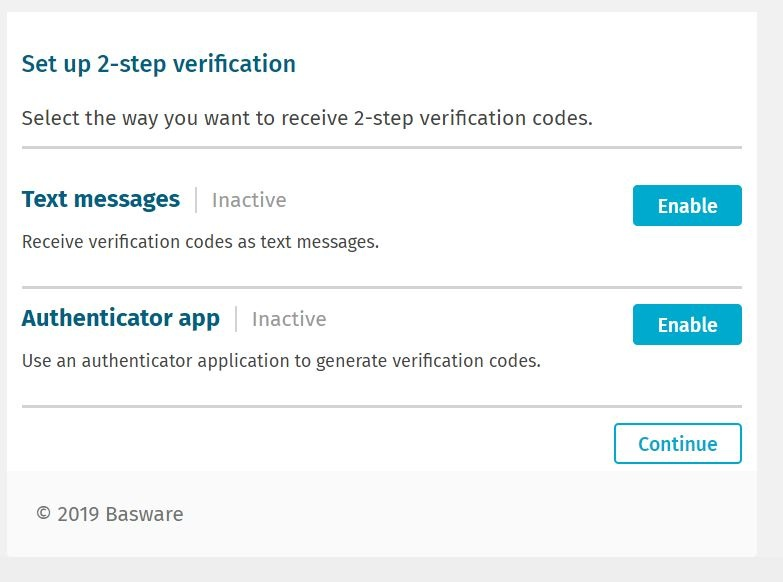Set up 2-step verification
Use your mobile phone to add an extra layer of security to your user account. You will use a unique code that you receive on your phone every time you log in.
You can choose how you want to receive the code on your phone:
- Text message
- Authenticator application such as Google Authenticator. To use this method, you must install the application on your phone.
Follow these steps to set up 2-step verification: